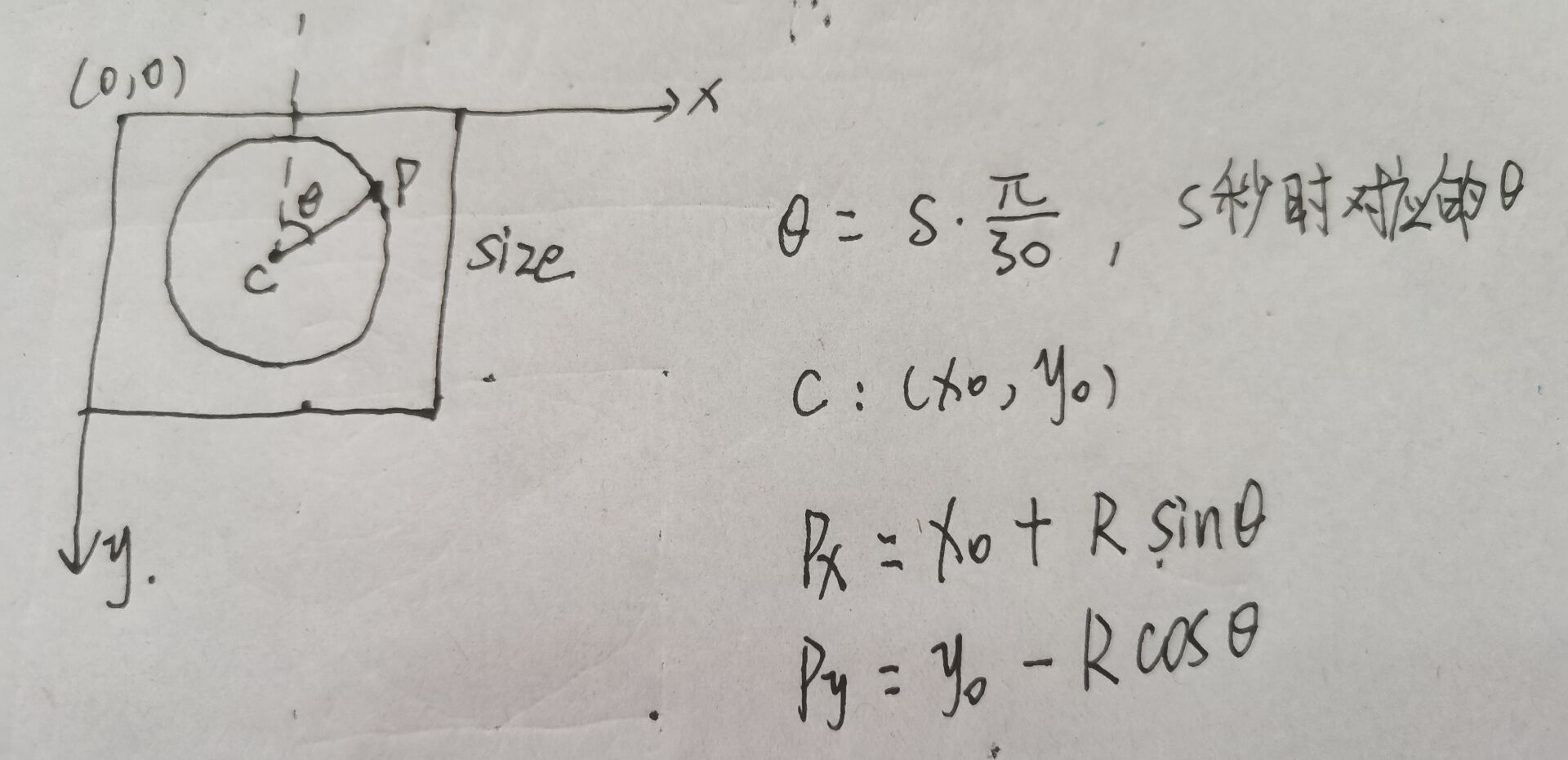天气时钟
最近在玩esp32,手边正好还有一块16bit的TFT_LCD屏幕,大小只有135×240,思来想去还是用来显示时间和天气吧🤔花费一番小心思,还添上了一个圆形带指针的可以转动的表😓,天气用的心知天气提供的api,方便且免费且贴心的送精美天气图标一份😻
成品去仓库看吧,就不贴图了🤭
Gitee: 天气时钟
连WiFi
过程基本是不变的,记录一下方便copy
1 | |
连上WiFi,就可以用它上网了(连的WiFi确保能上网🫵
这里照着别人做了个动画,等待连接WiFi就不会无聊了(确信
1 | |
时钟
有了网就可以获取网络时间了,一顿搜索就被我找到啦,整理一下如何获取实时网络时间,也方便以后copy🤭
1 | |
显示文字没啥好说的,就是调调位置,改改颜色,变变大小。
1 | |
圆标盘的显示原理也非常简单。以显示秒针为例,做个简单说明。
根据时间确定两个端点即可。
1 | |
天气
心知天气注册账号后就能免费申请产品使用api了(白嫖党狂喜🤭
除了发送http请求外,还要解析返回的json字符串
1 | |
综合
两个功能模块都实现了,现在就是任务调度的问题,又是一顿搜,我觉得TaskScheduler这个库不错。
1 | |
记录完毕。
天气时钟
https://zy946.github.io/posts/2581b914/